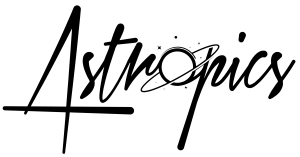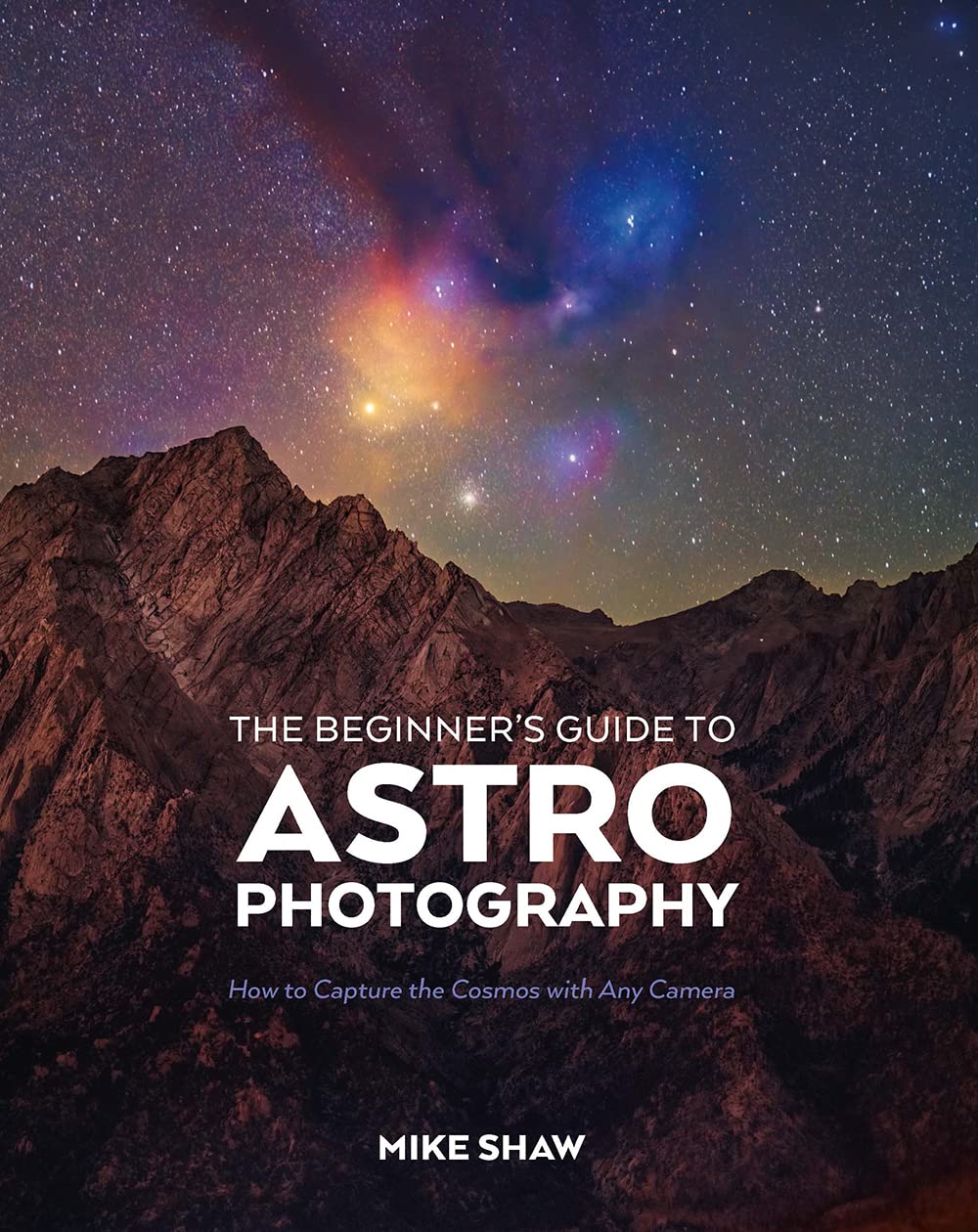Introduction: The Rise of Smartphone Astrophotography
Astrophotography has long been associated with dedicated cameras, tripods, and complex post-processing. However, advancements in smartphone technology have brought impressive night sky imaging capabilities to our pockets. Samsung’s Ultra series has been at the forefront of this innovation, and both the Samsung Galaxy S24 and S25 Ultra is no exception. But how well does it truly perform for astrophotography, and what can you do to maximise your results? In this guide, we’ll explore the strengths, limitations, and best techniques to capture stunning night sky images using the S25 Ultra.
While this review focuses on the impressive imaging capabilities of the Samsung Galaxy S24 and S25 Ultra smartphones, almost any smartphone is capable of capturing night sky images, most Android phones will be capable of following this tutorial – for Apple iPhone users, stay tuned as we have a dedicated tutorial coming soon 🙂
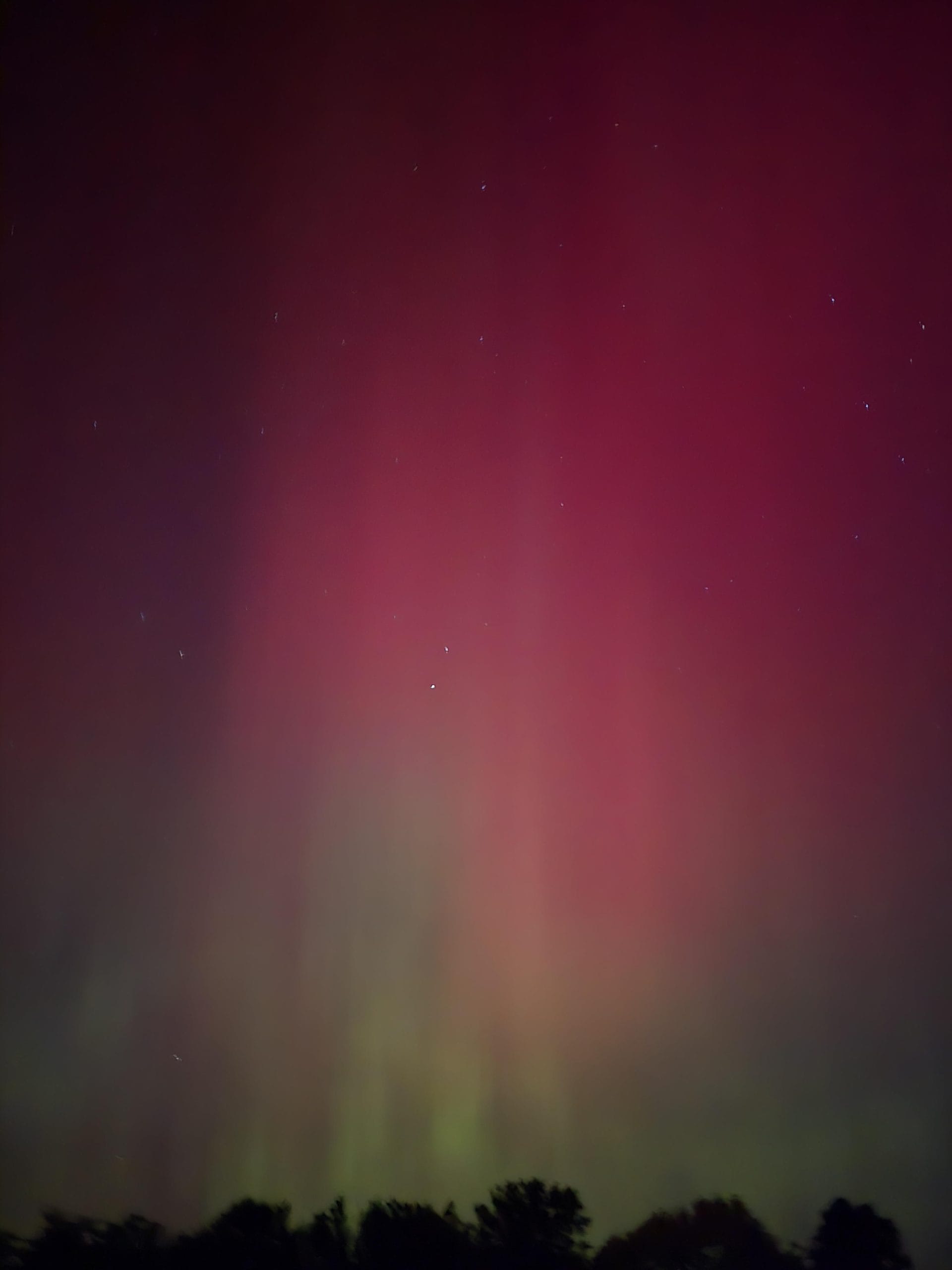
What Makes the Samsung Galaxy S25 Ultra a Contender for Astrophotography?
The Samsung Galaxy S25 Ultra is equipped with advanced camera hardware and software designed to enhance low-light performance. Key features that make it a potential choice for astrophotography include:
- Astro Mode: Samsung’s dedicated astrophotography mode enables longer exposures for capturing faint celestial objects.
- Expert RAW Mode: This mode allows users to capture images in RAW format (although more on this later), providing greater flexibility in post-processing.
- Multiple Exposure Durations: Astro Mode includes options for 4-minute, 7-minute, and 10-minute exposures to gather more light.
- High-Resolution Sensor: The main camera sensor offers exceptional detail, making it the preferred choice for night sky imaging.
- AI-Enhanced Noise Reduction: The software applies noise reduction techniques to improve clarity and reduce grain in low-light shots.
While these features sound promising, there are significant limitations that photographers need to be aware of.
Challenges and Limitations: Why the S25 Ultra Isn’t Perfect
Despite its strengths, the Samsung Galaxy S25 Ultra (and unfortunately most smartphones) is not without its astrophotography drawbacks. Some of the key issues I found include:
- RAW Image Compression: The S25 Ultra’s RAW files are not truly unprocessed. Instead, they undergo compression, limiting editing potential compared to traditional DSLR or mirrorless cameras.
- Aggressive Noise Reduction: JPEG files suffer from excessive noise reduction, which can remove fine star details, making the sky appear unnaturally smooth.
- Long Exposure Stability: While Astro Mode enables long exposure photography, a tripod is essential to avoid motion blur from hand movement.
- Cloud and Light Pollution Sensitivity: As with any camera, the S25 Ultra’s results will be significantly impacted by atmospheric conditions and artificial lighting.
- Limited Manual Control in Astro Mode: Unlike Pro Mode, Astro Mode automates many settings, reducing user control over ISO and shutter speed adjustments.
To overcome these limitations, additional apps and settings adjustments can significantly improve your results.
Overcoming the S25 Ultra’s Astrophotography Limitations: Best Apps & Settings
Using Third-Party Apps for True RAW Capture
One of the biggest drawbacks of the Samsung Galaxy S25 Ultra is its compressed RAW files. To bypass this, users can turn to third-party apps that allow for true RAW image capture. Recommended apps include:
- DeepSkyCamera – Allows for extended manual control over exposure, ISO, and white balance.
- Lightroom Mobile – Provides better RAW image handling and post-processing tools.
- Open Camera – An open-source option that offers additional manual control not available in the stock camera app.
Optimised Camera Settings for Astrophotography
To get the best astrophotography results, these settings should be adjusted:
- Use Pro Mode: Switch to Pro Mode for manual control over shutter speed, ISO, and focus.
- Set ISO Between 800-1600: Lower ISO results in cleaner images, while higher ISO captures more stars at the cost of noise. If you are imaging from a dark sky location you can safely increase the ISO
- Shutter Speed of 20-30 Seconds: This maximises light capture without excessive star trailing.
- Manual Focus to Infinity: Ensures stars remain sharp and in focus.
- Shoot in RAW Format: Even with Samsung’s compression, RAW files offer better flexibility for post-processing.

Step-by-Step Guide: Capturing the Milky Way with any Smartphone
1. Find a Dark Sky Location
- Use apps like Light Pollution Map to locate areas with minimal artificial lighting.
- Travel away from city centres for the best visibility of stars and the Milky Way.
2. Use a Stable Tripod
- Long exposure photography (even over 0.5s) requires complete stability.
- A tripod is a must have tool if shooting long exposures.
- Consider using a remote shutter or timer to avoid shaking when pressing the capture button.
3. Select the Right Camera Mode
- For quick astrophotography, use Astro Mode.
- For manual control, use Pro Mode or Expert RAW.
- If for the best result, use a third-party app, ensure it supports long exposures and true RAW output.
4. Adjust the Settings
- ISO: Start with 800-1600 and adjust based on results.
- Shutter Speed: Experiment between 20-30 seconds.
- Focus: Set to infinity.
5. Capture and Review
- Take multiple shots to compare settings.
- Adjust exposure settings as needed to reduce overexposure or noise.
Recommended Tripod – Lamicall Flexible Tripod – £20

For astrophotography on the go, a lightweight yet stable tripod is essential, and the Lamicall Flexible Tripod delivers. Its bendable legs allow for quick adaptation to uneven surfaces, making it a versatile choice for securing your phone while capturing the night sky. It also includes a bluetooth remote shutter remote, perfect for capturing images without introducing vibration when touching the screen!
The 360° rotating head ensures smooth positioning, so you can frame any target with ease. I personally found the grip solid, even when angling my phone upwards for high-angle shots. It’s small enough to fit in a backpack, making it ideal for spontaneous astrophotography sessions. It’s full metal aluminium construction is a bonus for stability and light weighted capabilities combined.
This isn’t a replacement for a full-size tripod, but if you’re after a flexible, ultra-portable solution for capturing the night sky with your smartphone, this tripod is fantastic. I’ve been using this tripod for the last year and even if I don’t have an intention of shooting with my smartphone it’s easy enough to throw into my backpack and have just in case!
The Lamicall Flexible Tripod is available on Amazon for under £20 and keep an eye out for discount coupons when adding to basket.
Editing and Post-Processing: Making the Most of Your Images
Even with the best settings, astrophotography images often need post-processing to enhance contrast, reduce noise, and highlight celestial details. Recommended editing workflow:
1. Import to Editing Software
- Use Adobe Lightroom, Snapseed, or Photoshop for RAW image adjustments.
- For deeper processing, Affinity Photo or PixInsight are excellent choices.
2. Adjust Basic Settings
- Increase Contrast & Clarity: Enhances star visibility.
- Reduce Highlights & Boost Shadows: Balances the image.
- Adjust White Balance: Corrects colour tint from light pollution.
3. Apply Selective Noise Reduction
- Reduce noise without eliminating fine star details.
- Use the Luminance Noise Reduction tool carefully to maintain clarity.
4. Stack Images for Better Results
- Stacking multiple images using Sequator or DeepSkyStacker helps reduce noise and bring out faint details.
Final Thoughts: Is the S25 Ultra Worth Using for Astrophotography?
The Samsung Galaxy S25 Ultra brings impressive astrophotography capabilities to a pocket-sized device, making it an excellent option for casual stargazers and beginners. While its AI processing and RAW compression introduce limitations, these can be mitigated using manual settings, third-party apps, and post-processing techniques.
For those serious about astrophotography, a dedicated camera setup with a DSLR or mirrorless camera will still yield superior results. However, for enthusiasts who want to capture the Milky Way, constellations, or even deep-sky objects with minimal equipment, the S25 Ultra is a powerful tool that brings the cosmos within reach.
With the right techniques, preparation, and editing, you can create stunning images of the night sky—all from your smartphone.