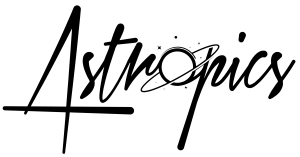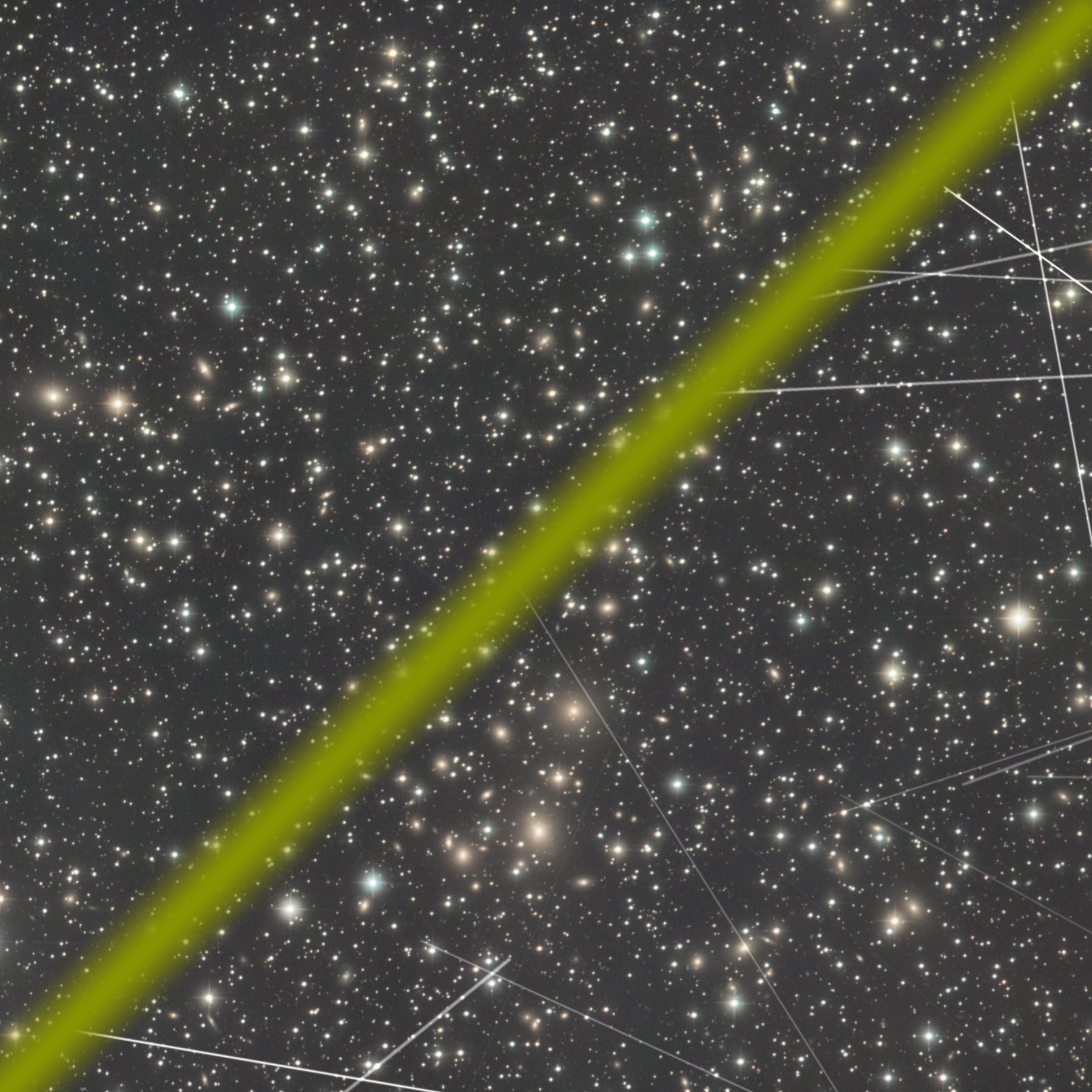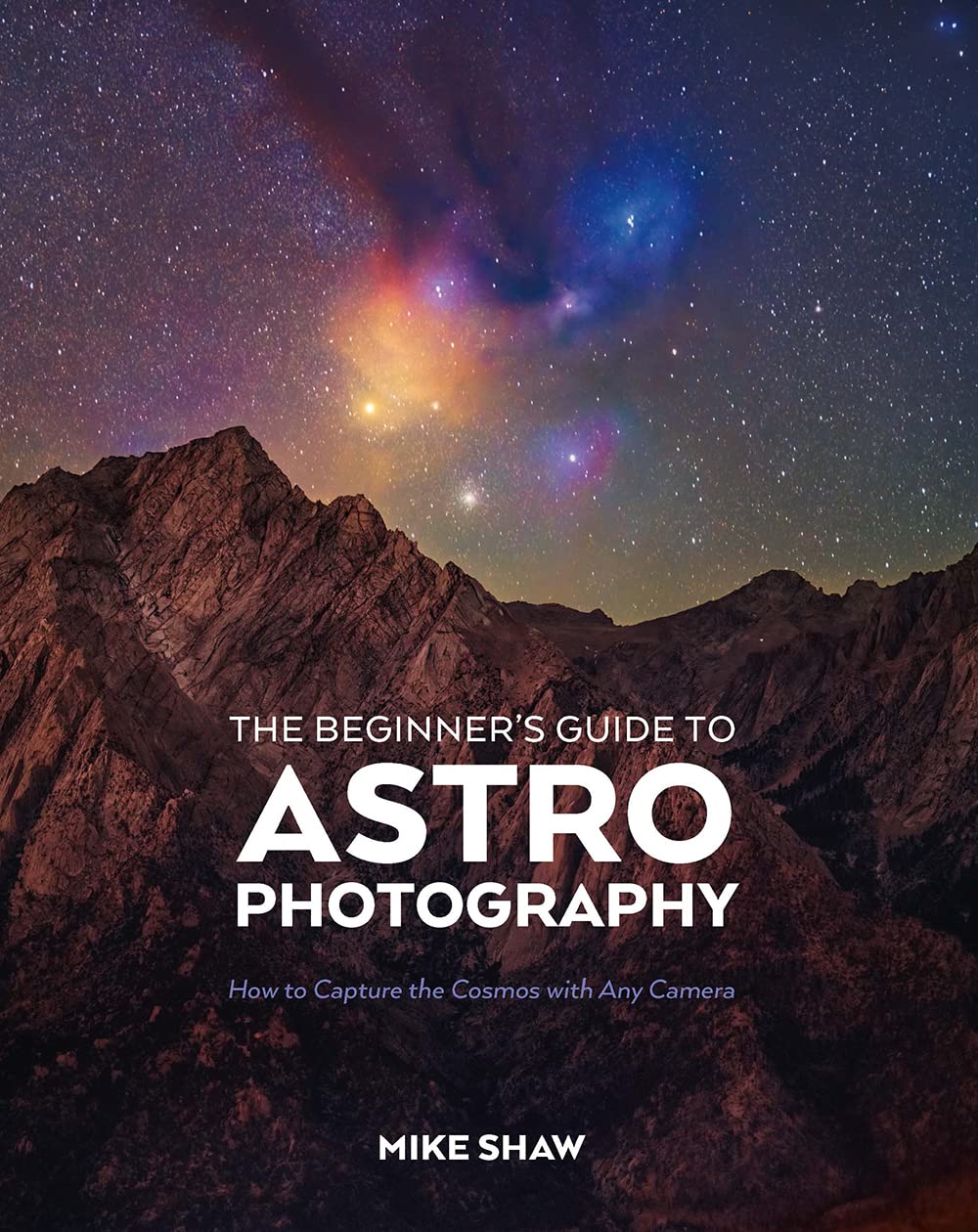The Cosmic Clarity Satellite Trail Removal Tool is a cutting-edge solution for a persistent challenge in modern astrophotography: satellite trails disrupting your perfect sub-exposures. With real-time monitoring capabilities and batch processing, this tool is a game-changer for astrophotographers contending with ever-increasing satellite traffic. This tutorial will guide you through the setup and effective use of Cosmic Clarity to clean up your images and optimise your stacking process.
Why Remove Satellite Trails?
Satellite trails are a growing problem in astrophotography due to the increasing number of satellites orbiting Earth (thanks Starlink!). They often appear as bright lines across sub-exposures, reducing the effectiveness of stacking algorithms and worsening the quality of the final image. While stacking software can sometimes successfully reject these artefacts, results can be inconsistent. With Cosmic Clarity, these trails are removed directly from your sub-exposures, leaving the rest of the image untouched and pristine for stacking.
Getting Started with Cosmic Clarity
Step 1: Download and Installation
1. Visit SETI Astro’s Cosmic Clarity page.
2. Choose the appropriate version for your operating system (Windows, Mac, or Linux).
3. Download the file and extract the contents to a folder on your computer (you will be downloading the whole suite not just the satellite removal tool).
4. Inside the folder, you’ll find the main executables and supporting AI models (these are .path files). Windows and Linux users will also see an internal folder for configuration; Mac users do not require this folder.
Step 2: Interface Overview
The Cosmic Clarity interface is user-friendly and divided into key sections:
• Input Directory: Specify the folder containing your sub-exposures (or acquisition folder, but more on this later).
• Output Directory: Choose where processed images will be saved. Processed files are automatically renamed with a suffix (e.g., _satellite) for easy identification.
• Satellite Mode: Leaving this on full works best for most cases
• Satellite Clipping: Leave this checked for the best results when using sigma clipping – otherwise for an average or small integration number un-check this box
• Operation Modes: Select between Batch Process and Live Monitor modes.
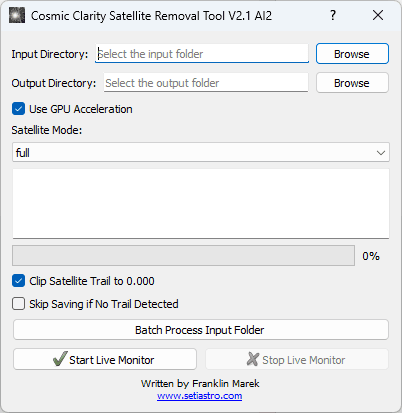
Modes of Operation
Batch Processing
Batch processing is ideal for cleaning up existing image folders.
1. Set your Input Directory to the folder containing your sub-exposures.
2. Set your Output Directory (you can use the same folder as the input).
3. Click Start Batch Process. The tool will process all images in the folder, removing satellite trails while leaving other data untouched.
Live Monitoring
Live monitoring is perfect for real-time sessions. It processes sub-exposures as they are captured, making your images trail-free before stacking.
1. Set the Input Directory to the folder where your telescope saves images.
2. Choose an Output Directory, or keep it the same as the input folder.
3. Click Start Live Monitor. Cosmic Clarity will watch for new files, process them, and save the cleaned versions.
4. To stop monitoring, click Stop Live Monitor.
Under the Hood: How Cosmic Clarity Works
Cosmic Clarity uses two AI models:
• Detection AI: Scans each image chunk for satellite trails and flags sections containing trails.
• Removal AI: Processes flagged sections, removing trails without altering other parts of the image.
This focused approach ensures that only trail-affected areas are modified, preserving the integrity of the rest of the sub-exposure.
Practical Examples
Example 1: Extreme Satellite Trails
For heavily affected sub-exposures (and master frames), the tool removes the majority of trails, leaving only minimal artefacts. The processed image is significantly cleaner, reducing the burden on stacking algorithms. The image below has been artificially made to look even worse to simulate an absolute worse case scenario!
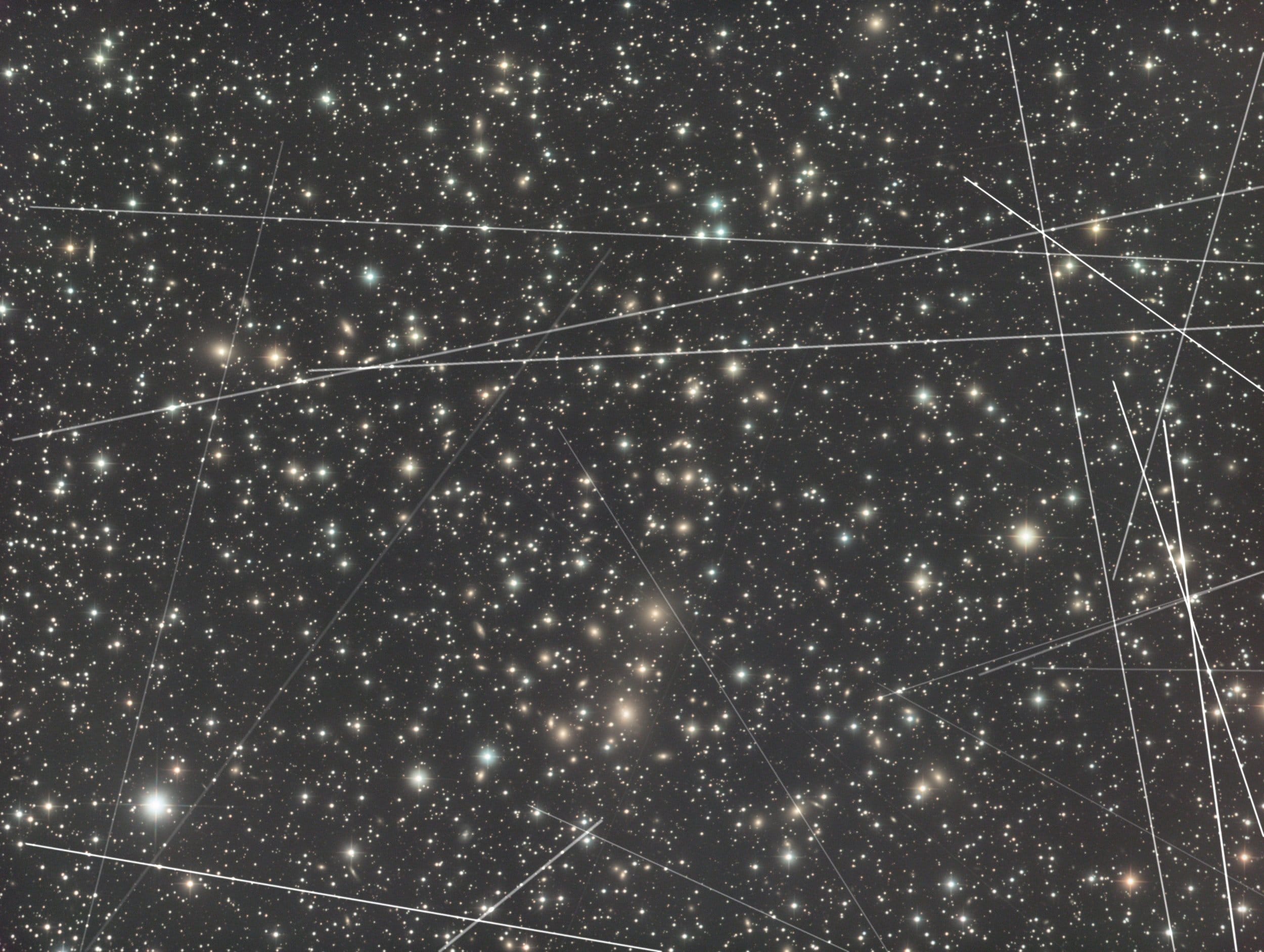
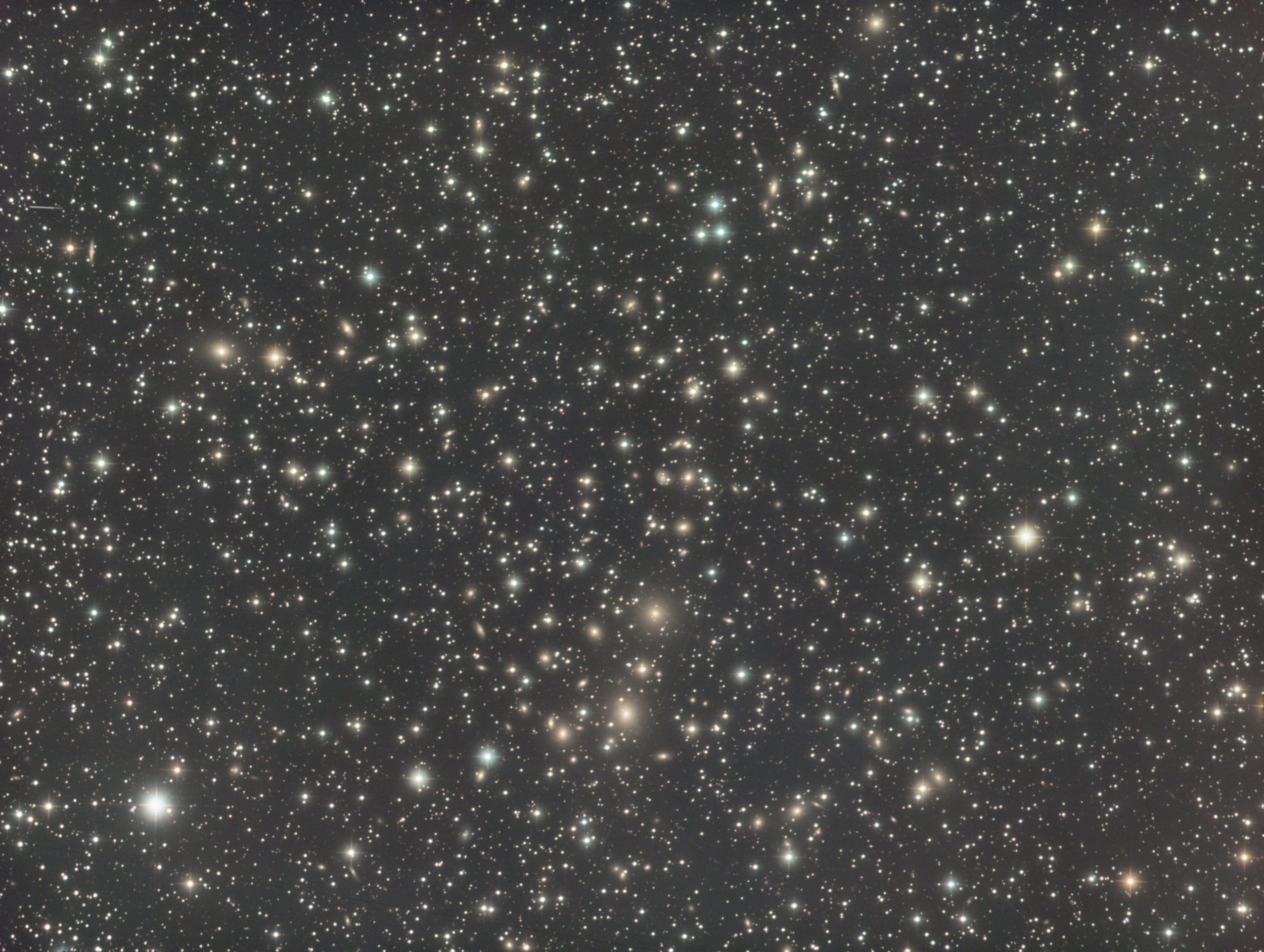
Example 2: Typical Sub-Exposure
For a single satellite trail, the AI often removes it so effectively that the affected area is indistinguishable from the rest of the image. An auto-stretched raw sub is shown below, this is now ready for stacking.
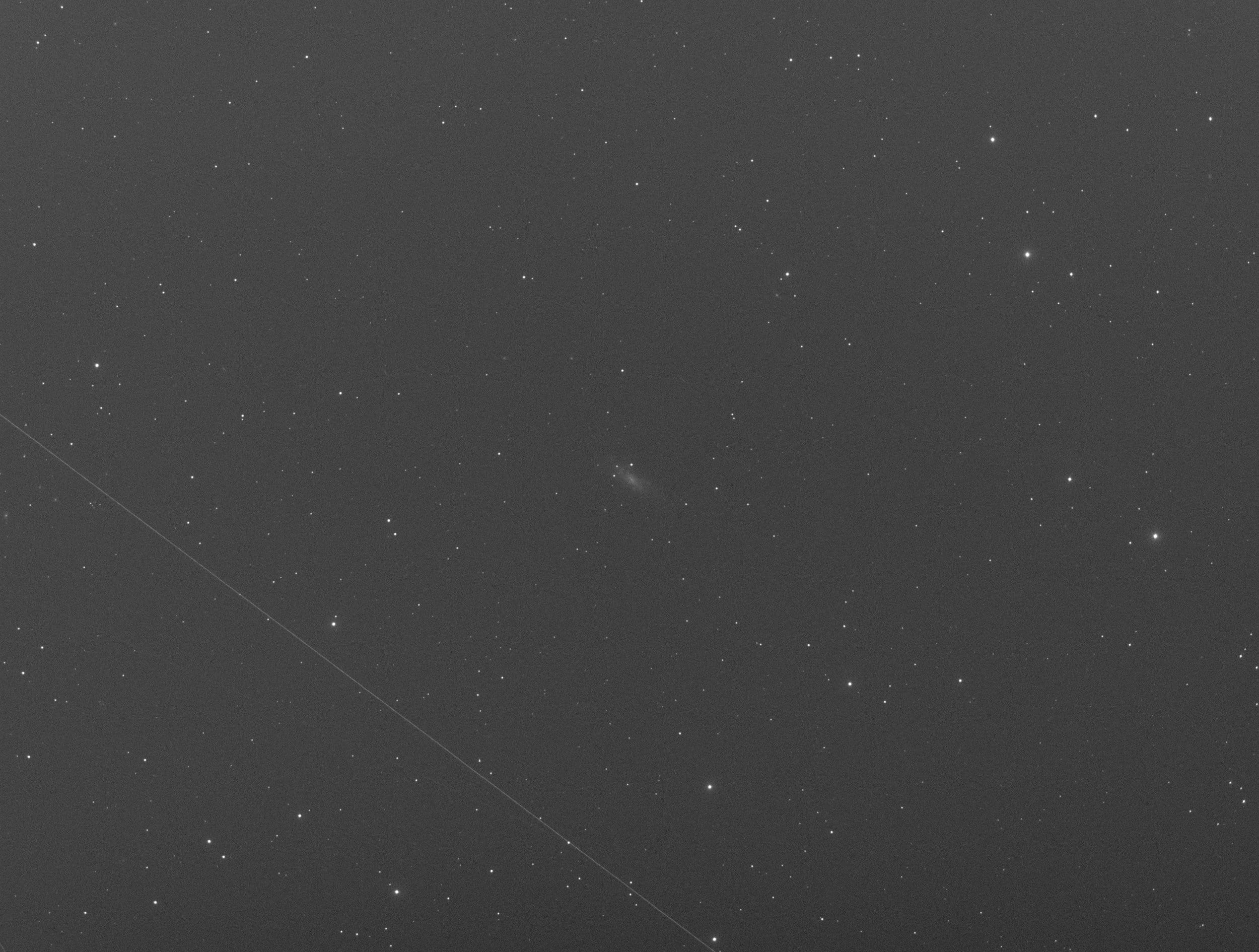
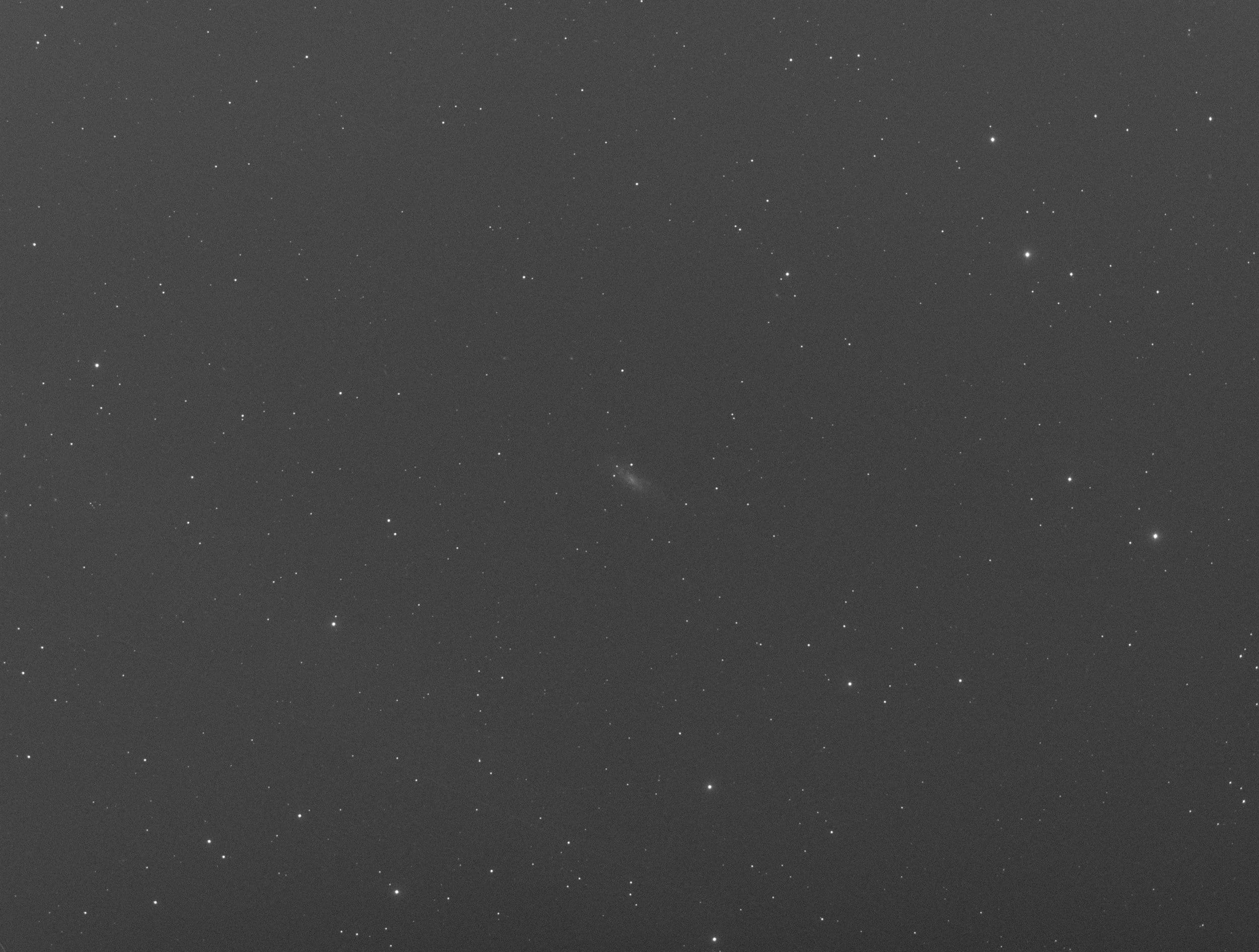
Final Thoughts
Cosmic Clarity is an essential tool for astrophotographers facing the challenges of modern satellite traffic. Whether you’re processing images from last night or cleaning up your archive, it ensures that satellite trails are no longer a hurdle to achieving a pristine final stack.
With regular updates planned for the AI models, Cosmic Clarity will continue to improve, making it an invaluable first step of your astrophotography post-processing.